For example, when you import fbx files Kanzi Studio by default consolidates meshes by merging the duplicate vertices.
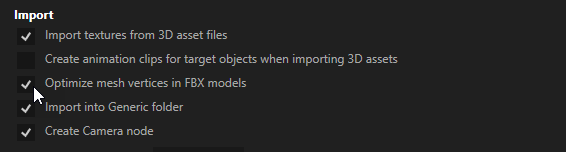
When you want to bring the 3D assets created with a third-party tool to Kanzi Studio you have to import or merge the assets. You can import or merge 3D assets in these formats:
Different exporters in third-party tools handle content differently. For example, if you cannot get the expected result using .fbx, try using .dae.
In the > User Preferences > Advanced set how you want Kanzi Studio to import your 3D assets.
For example, when you import fbx files Kanzi Studio by default consolidates meshes by merging the duplicate vertices.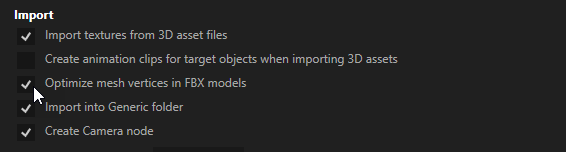
When you import 3D assets, Kanzi Studio creates for each 3D asset: In the Prefabs a new Scene prefab named after the imported file. In that Scene prefab Kanzi Studio creates the scene hierarchy from the imported file and places the assets from the imported file into that prefab.In the Library Kanzi Studio places all resources from the imported file, such as Meshes, Splines, Animations, and Materials.
To create 3D assets in third-party tools and export them so that they require the minimum amount of effort after importing to Kanzi Studio, see Preparing 3D assets in third-party tools.
Note that you cannot undo the importing.
To import 3D assets:

You can find all files from which you imported 3D assets in the Library > Resource Files > 3D Assets.
Importing fbx files which contain animations that use custom pivot points, can cause Kanzi Studio to terminate. This is caused by a defect in the FBX importer provided in the Autodesk's FBX SDK.
After the import fails, open the Kanzi Studio project:
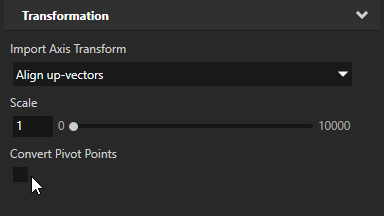
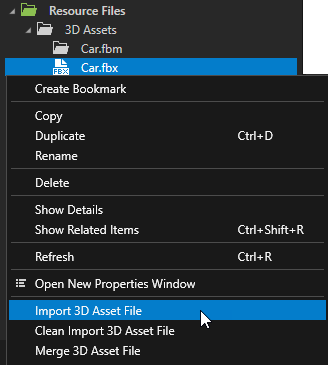
To avoid problems with the scale, correctly set the units and scale before exporting 3D content in the third-party tool you are using. For example, in 3ds Max if you set the Display Unit Scale to any value other than the Generic Units, to avoid differences with scale of units in Kanzi Studio and 3ds Max, in 3ds Max in Units Setup > System Unit Setup set the System Unit Scale to match your Display Unit Scale.
To adjust the scale of imported 3D assets:
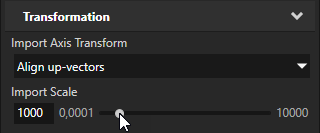
When you use a NURBS curve for a spline trajectory you can adjust the number of subdivisions when importing the NURBS curve to Kanzi Studio. Kanzi uses the value you provide to tesselate the NURBS curve as a Kanzi spline. See Using the Trajectory List Box 3D node and Using the Trajectory Layout nodes.
To adjust a spline created from a NURBS curve:
Preparing 3D assets in third-party tools
